dESPair Systems : Event Scheduler
 |
Whenever you assign yourself to a job through the scheduler interface, you will see a scheduled flight appear in the logbook list view (= blue button). Once you have flown this flight, you come back to the logbook list view, and click the F-N° (in the above case it's N° 704). When you see the details of this flight, click the EDIT button from the menu bar. 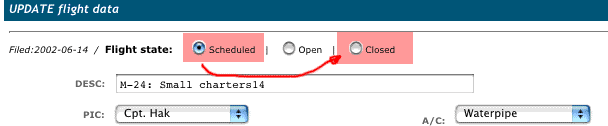 Now, you change the flight state from "Scheduled" to "Closed", supply the missing values (those that were unknown when the flight has been added), and click the "Update" button at the bottom of the form.
|
